- Home
- Knowledge Base
- Manage Calls in Call Center Client
- Start & Manage Conference Calls in the Call Center Client
NOTE: To start conference calls, you must have the Three-Way Call or N-Way Call service assigned.
Call center users can establish conference calls from within the Call Center Client. You use the current calls area of the Call Console to establish a conference and add participants to it, and you use the Conference Call panel to manage or end an active conference call.
You can only have one active conference at a time.
Three-Way Conference
To start a conference call, you must have at least two current calls. The calls can be received or placed by you. If required, place new calls using any of the methods described here.
- Select a call in the Call Console.
- Move the mouse over a call that is not selected and click CONF.
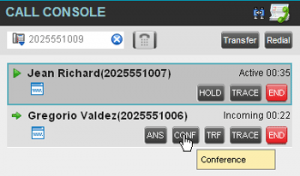
- A Three-Way Conference is established. The connected calls appear in the Conference Call panel.
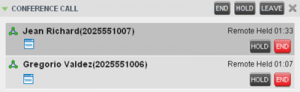
Add a Participant to a Conference
NOTE: To add participants to a conference, you must have the N-Way Call service assigned.
- If the call you want to add to the conference is not yet established, place the call.
- In the Call Console, move the mouse over the call and click CONF.
- The call is added to the conference.
Hold and Resume Conference
To put an active conference on hold, click the HOLD button in the Conference Call panel. This allows other conference participants to continue their conversation.
To resume a conference call that you previously put on hold, click the ANS button in the Conference Call panel. All the calls in the conference become active.
Hold, Resume, or Disconnect Participant
Expand the Conference Call panel, move the mouse over the target call, then click one of the buttons:
- Click HOLD to put a specific conference participant on hold.
- Click ANS to resume a participant’s held call.
- Click END to disconnect a participant from the conference.
End Conference
In the Conference Call panel, click END. This releases all the callers that participated in the conference.
Related Articles
-
Make Outbound Calls from the Call Center Client
- 2655
-
Hold, Transfer, and Camp Calls in the Call Center Client
- 6239
-
Call Center Supervisor – Manage Calls in Queues
- 3213
-
Use Call Center Client to Answer & Manage Inbound Calls
- 3504
-
Monitor and Barge In on Call Center Agent’s Calls
- 2996
-
Call Center Supervisor – Monitor Call Centers
- 2367
