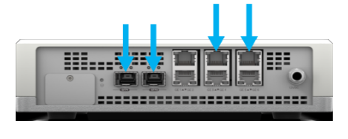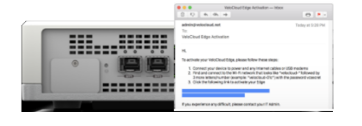- Home
- Knowledge Base
- Managed Services
- Managed SD-WAN
- VMware SD-WAN by Velocloud Managed Services Router
Self Installation Guide
Before you begin
Please make sure you have available power outlets for the Managed Services Router (MSR), the TPx Managed Switch (unless you are using your own switch) at or very close to the location where each device will be used. You will also need to make sure you have several available Cat 5e (or better) Ethernet cables for connecting your various devices.
Remove the MSR (labeled with “VeloCloud”) from its box.
Step 1: Connect to Power
Connect the power adapter to the AC power outlet and connect the other end of the adapter to the power port on the Edge. When the Edge powers ON, verify that the status LED on the front of the Edge is illuminated.
Step 2: Connect to the Internet
Connect one of the default WAN ports
(GE3-6 or SFP1-2) to an available Internet connection. (SFP modules are NOT included). Note: The Edge is configured by default to acquire a DHCP IP address from the ISP on the WAN (uplink). When the WAN connection is fully operational, the LED on the front of the Edge is green.
If you are using your own switch, connect your LAN switch to the GE2 port on the MSR.
*Step 3: Follow Email Instructions
*NOTE: This step is only needed with an unactivated MSR
TPx will traditionally send the MSR pre-activated. This step can be skipped if your MSR has already been activated.
If the box is not activated, you will receive an email from TPx with activation instructions and the activation link.
Step 4: Connect Local Devices
Connect local devices such as computers and switches to the MSR.
GE1: Private Segment (default)
GE2: UCx/Voice
GE3: TPx Public IP’s (Inbound Failover)
Installing the TPx Switch
If you are using a switch you already own for your Local Area Network, you may skip this section. If you are using a Managed Switch from TPx , you will need to install it, using the following installation steps:
- Remove the Managed Switch from its box.
- Connect Uplink Port 1 on the Managed Switch to the GE2 port on the MSR.
- Connect the Managed Switch to AC power, using the included power supply.
- Connect each of your LAN’s Ethernet cables to an open LAN port on the Managed Switch.
- Your switch is now providing access to your WAN (Broadband) circuit.
Using MSx WAN with UCx Phones
- Match the phone with the user who will receive that phone, according to the label on the outside of the box.
- Assemble the phone (connect the stand, handset cable, handset) according to the quick start card in the phone’s box.
- Connect an Ethernet cable from your LAN, to the LAN port on your phone.
- If you have a PoE switch (supporting PoE 802.3af), your phone will automatically power on and begin its boot cycle. All TPx provided switches include full PoE 802.3af support.
- If you do not have a PoE switch, connect the phone to AC power, using the appropriate power supply (typically shipped in a separate box).
- If you wish to use a PC behind your phone, you may connect it via an Ethernet cable to the PC port on your phone. Repeat this procedure for each phone you have.
Troubleshooting
My PC won’t connect to the internet when directly connected to the Managed Services Router.
This situation is most common when your PC is already connected to a WiFi network. Please make sure to disconnect from all WiFi networks and temporarily disable your WiFi adapter before connecting your PC to the MSR
I’m running VLANs on my network. Can I still connect my computer through my phone?
Yes, though TPx may need to update the VLAN setting for each phone in order for your phones to fully function. Please make sure to tell your Hosted Design Manager of any and all VLANs on your LAN.
My phone cannot dial out or has quality issues during a call.
Because TPx will be controlling the flow of voice and data traffic through our MSR, all your calls should be smooth and uninterrupted. There are, however, several Local Area Network elements that can impact call quality or even prevent phones from registering. Should you experience a situation like this, please call TPx Managed Services Support at (855) 444-8722. Our Support Representatives will be able to review your recent traffic flow and call quality statistics to help isolate any issues that may exist. Please note, they may also ask that you connect the phone experiencing issues directly to the back of your MSR to rule out any possible LAN side issues. It is recommended that you have an appropriate power supply and Ethernet cable ready before you call.