- Home
- Knowledge Base
- Manage Contacts in Call Center Client
- Manage Personal Contacts in the Call Center Client
You can add or remove personal contacts in the UCx Web Portal or in the Call Center Client. The updates will appear in both places. However, the updates that you make in the web portal will not appear in Call Center until your next sign-in.
NOTE: You cannot modify a personal contact entry in Call Center. To modify information for a personal contact, delete the entry and add it again.
Add a Personal Contact
- In the Personal panel of the Contacts pane, click Edit
 . The Edit Personal Contact dialog box appears.
. The Edit Personal Contact dialog box appears. - Click Add. A new line is added below the existing entries, allowing you to define a new entry.
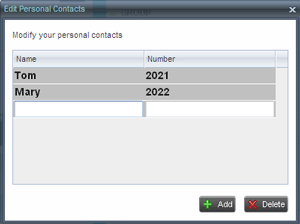
- In the Name text box, enter the contact’s name or description as you want it to appear on the contacts list.
- In the Number text box, enter the phone number or extension of the contact.
- To save the entry, click anywhere in the dialog box outside the entry.
Delete a Personal Contact
- In the Personal panel of the Contacts pane, click Edit
 . The Edit Personal Contact dialog box appears.
. The Edit Personal Contact dialog box appears. - Select the entry to delete and click the Delete button.
