- Home
- Knowledge Base
- Collaborate Menu
- Create a Project Room
With UCx Collaborate, you can create and manage Project Rooms as needed. A Project Room can be scheduled or reservationless (with no specified start or end time).
- On the Collaborate Rooms page, click the Add Project Room button. The Collaborate Room – Add page opens.
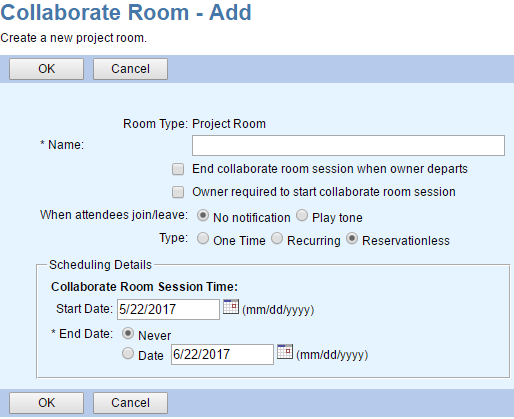
- In the Name box, enter a name for the room.
- To end the session when you leave, check the End collaborate room session when owner departs box.
- To require your presence to start a session, check Owner required to start collaborate room session.
- For the When attendees join/leave setting, select one of the following options: Play tone or No notification.
- For Type, select one of the following:
- One Time to use this room for a scheduled, one-time session.
- Recurring to use this room for scheduled sessions with multiple occurrences at regular intervals.
- Reservationless to use this room for sessions without a specific start or end time. You can start or end a session in this room at any time by joining or leaving with your moderator PIN.
- In the Scheduling Details section, provide the following information as applicable:
Field Details For Session Type(s) Start Date Select a day from the calendar. One Time
Recurring
ReservationlessStart Time Type a time (HH:MM) and select AM or PM from the drop-down list. One Time
RecurringDuration Specify the duration of the conference in hours and minutes. One Time
RecurringRecurrence Pattern Select Daily, Weekly, Monthly, or Yearly, then specify the frequency of occurrence. Recurring Recurrence Range Select one of the following options: Never, After ___ occurrences (and enter the number of occurrences), or Date (and select the date from the calendar). Recurring End Date Select Never or Date. If you select Date, select a date from the calendar. Reservationless - Click OK to save your changes. You are returned to the Collaborate Rooms page, and your new Project Room appears on the list of rooms.
