- Home
- Knowledge Base
- Advanced Features in Incoming Calls Menu
- Pre-Alerting Announcement
Pre-Alerting Announcement allows you to specify an audio or video announcement to be played to your callers, before the call is actually connected, for specific calls matching your pre-defined criteria.
The criteria for each entry can be a list of up to 12 phone numbers or digit patterns, a list of called numbers, a specified time schedule, and/or a specified holiday schedule. All criteria for an entry must be satisfied for the announcement to be played.
You can specify several criteria entries. The same announcement plays to all callers that satisfy a criteria entry.
To configure this service:
- Log in to ucx.telepacific.com.
- Click Incoming Calls on the left-hand menu.
- On the Incoming Calls page, click the Pre-Alerting Announcement link in the Advanced column.
- The Pre-Alerting Announcement page opens.
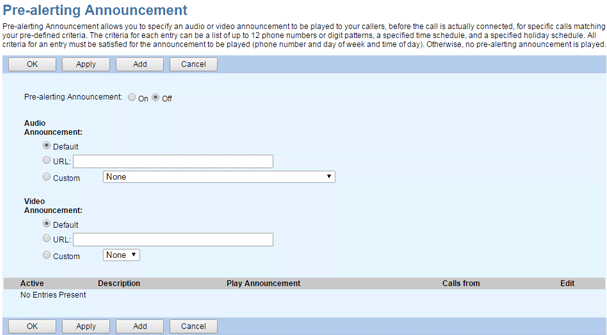
- To enable the announcement, set Pre-alerting Announcement to On.
- Select the audio and video announcements to play to callers. For Audio Announcement and Video Announcement, select from the following:
- Default – to use the default announcement
- URL (and then enter a URL address) – to specify a URL where the announcement file can be accessed
- Custom (and then select a file from the dropdown) – to use a custom announcement from your Announcement Repository
- Click Apply to save changes.
- Click the Add button. The Pre-alerting Announcement Criteria Add page opens.
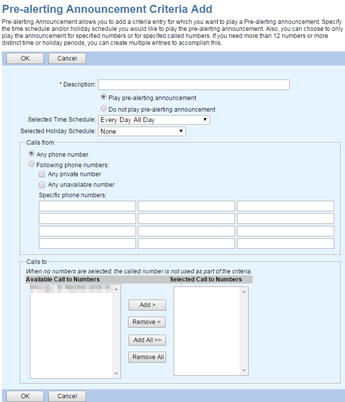
- In the Description field, enter a description that identifies the entry.
- To play the announcement for calls meeting these criteria, select Play pre-alerting announcement.
- Specify the Time Schedule and Holiday Schedule when the announcement should be played.
NOTE: If you need to add more time or holiday schedules, you can create multiple criteria entries.
- In the Calls From section, select either Any phone number or Following phone numbers. If you select Following phone numbers:
- Check Any private number to play the announcement to any private number.
- Check Any unavailable number to play the announcement to any unavailable number.
- In the Specific phone numbers text box, enter specific phone numbers to play the announcement to.
NOTE: The announcement plays to the specified numbers if Play pre-alerting announcement is selected and if the call matches the specified time criteria (time and holiday schedule).
NOTE: If you need more than 12 numbers, you can create multiple criteria entries.
- Use the Calls To box to apply a Pre-Alerting Announcement to specific numbers. Select the numbers by moving them to the Selected Call To Numbers In the Available Call To Numbers column, select the number(s) and click Add, or click Add All to select all numbers. To remove numbers from the Selected Call To Numbers column, select the numbers to remove and click Remove, or click Remove All to remove all numbers.
NOTE: If no numbers are selected, this field is ignored.
- Click OK to save changes, or Cancel to exit without saving. You are returned to the Pre-Alerting Announcement page.
Related Articles
-
Selective Call Acceptance
- 3208
-
Selective Call Rejection
- 7790
-
Priority Alert
- 3223
-
Custom Ringback
- 2761
-
Call Forwarding Selective
- 6522
-
External Custom Ringback
- 1651
